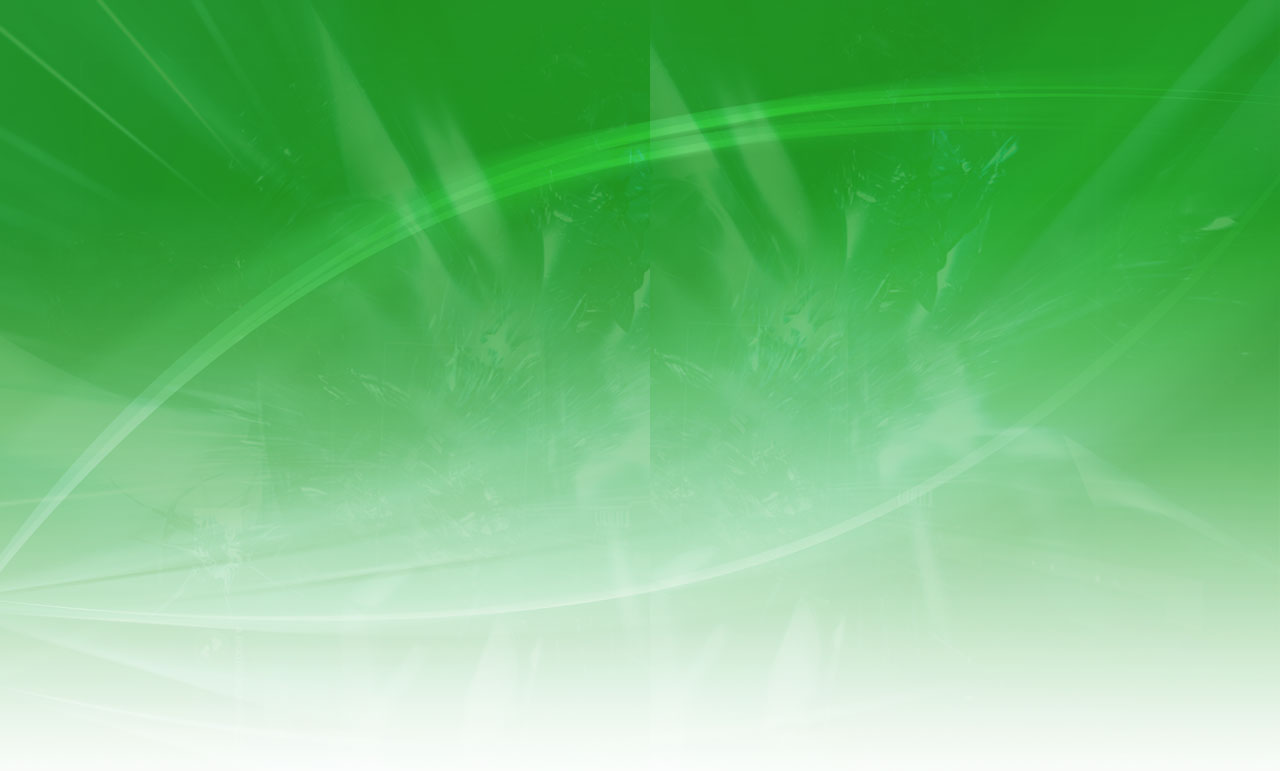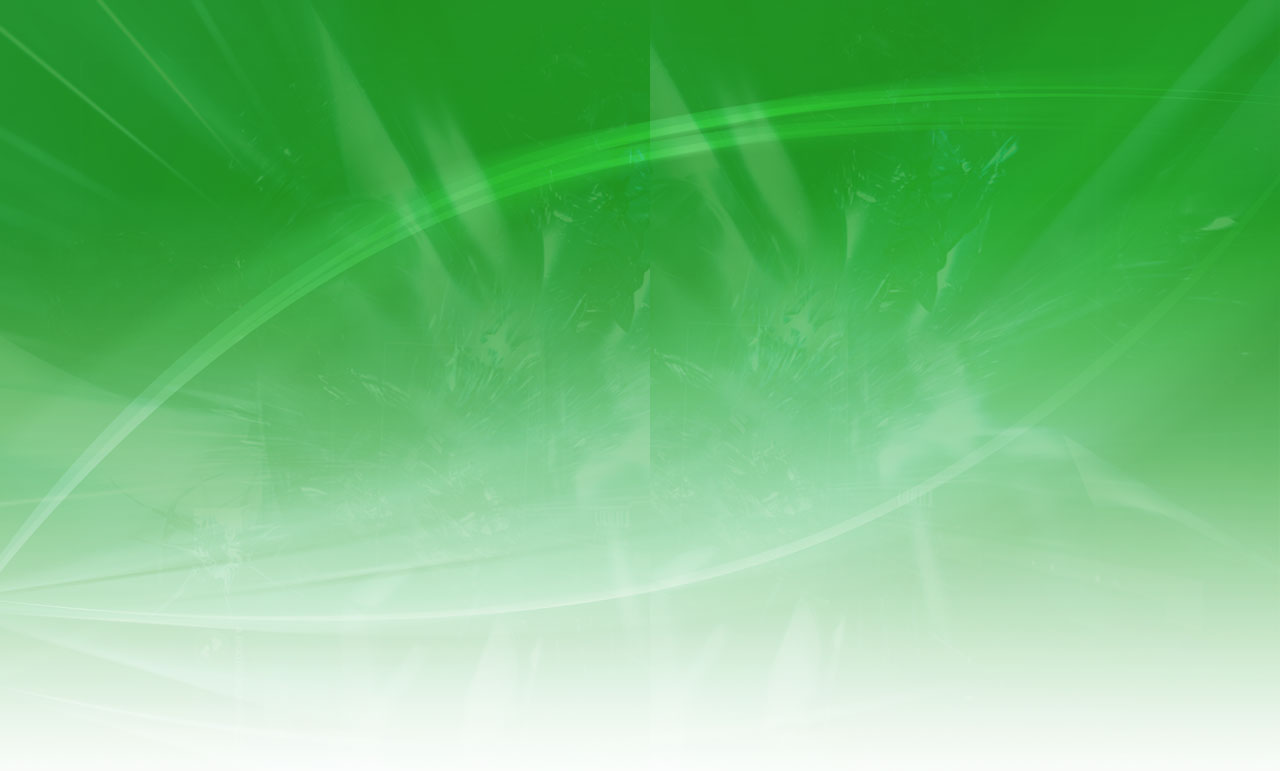STYSA Spring Cup Game Day Procedures
Below are your game day instructions and information on how to add home and away jersey numbers (required), printing game reports correctly (required by both team mangers or coaches), and entering scoring games and penalties. Cup takes precedence over all other activities so there will be no reschedules. Should you have any question, please contact me at the email address below.
1. Enter jersey numbers for all players in Affinity. No game card can have hand written jersey numbers, nor can any players be written in on the game cards (instructions below). Both teams need to print and bring a game report to the field (instructions below). If you need your User Name and Password, please contact your Association / Club Administrator for this information.
2. The Game Card is to be printed by each team immediately prior to each game and brought to the game by each team (instructions below).
3. Teams with 22 player rosters can only dress 18 of the players on Game Day (See Rostering Procedures in Affinity below) Rostered players not particpating in the game will be allowed to be on the team side of the field but cannot be in uniform.
4. At every game, each team coach or manager must have proof of his or her players’ registration available for inspection by the match referee(s). Proof of registration is a properly prepared (laminated) USYS identification card for each player with the player’s current picture (permanently attached) and the player’s signature appearing on the back. All adults on the sideline (limit four adults) MUST visibly display a current valid Blue (Not Last year’s Lime Green) KidSafe Pass. Without this pass, you will not be allowed on the team sideline. There will be no exception to this and it will be enforced.
5. The referee will complete one of the Game Cards to use. The Game Card should have all team information on it; if not, the teams need to complete the information on the Game Card the referee will be using. Players are not to be written in on the game reports. Any players written in will be checked for eligibility and possible disciplinary action.
6. The team representative of each team is to sign the Game Card at the conclusion of the game verifying the accuracy of the Game Card.
7. The one signed Game Card is to be turned into the field coordinator by the referee (In the event there is no field coordinator present, this copy may not be kept by the referee and only the one copy is to be sent by the winning team or home team in case of a tie and is responsible for emailing a scanned copy of the completed report (preferred) or fax a copy of the completed Game Card to the STYSA Competitions Event Administrator within 24 hours of the game.
8. Game Scores and Penalties must be completed by both teams the same day as the scheduled game played in Affinity (see instructions below).
9. The official web site of the 2010 STYSA Spring Cups can be accessed via the STYSA web site (http://www.stxsoccer.org) or directly http://www.stxsoccer.org/Competitions/index_E.html . This web site under State Competitions has information on all the Cups including the STYSA Cup Manual.
Adding Jersey Color and Numbers for Team
Team Administrators need to enter the jersey color and numbers to their team so that this information can be pre-printed on Game Reports. Follow the instructions below to accomplish this.
· Scroll to the section titled "Teams"
· Click on "Edit" next to the team name
· Click on the “Team Details” tab
· Update the Home and Away Jersey, Short, and Sock Colors ( both home and away are required).
· Click on the “Save” button to update your Home and Away Jersey, Short, and Sock Colors. ( eg Home = Primary and Away = Alternate)
· Click on the “Team Roster” tab
· Scroll to the bottom of the page and click on "Edit Player Team Info" button
· Enter Home and Away jersey numbers for the players
· Click on "Save Changes" button to update your jersey numbers
· Click on the “My Account” button in top left corner of the page to return to your Account page.
Teams With 22 Player Rosters
Teams with 22 player roster (U16 thru U19 Only),
· Log into Affinity Account.
· Click My Account button on left.
· Go to Tournament Applications/Game Scoring and click on Edit next to your team name and event.
· Click Player Roster tab.
· Uncheck the players you are not playing and check the 18 that are suiting up and playing.
· Click on Sync Roster button in lower left below your roster.
· The 18 player names checked will now print on your roster (See Printing Game Reports).
Teams with 22 player rosters can only dress 18 of the players on Game Day drawing a line through the players not participating. Rostered players not participating in the game will be allowed to be on the team side of the field but cannot be in uniform.
Printing Game Reports
Game reports should be printed no earlier than Friday mornings of each week of your game. This will insure that any roster changes have been processed. Both Home and Away Teams need to print a copy of the game report. Follow the instructions below to print your game reports or "Rosters" which is the terminology used by Affinity.
· On the Navigation Bar on the left hand side of the page, click on the "Game Schedule" link
· Click on the “Search” button
· Look under your game number and click on "Print Roster" button to display the game report
· Click on the Printer Icon in the upper left corner of the Affinity Page not the browser window. (Make sure your pop-up blocker is disabled). Please do not print from screen.
· Click the “OK” box to print the game report to a Adobe PDF.
· Click on the Printer Icon in Adobe to Print the Game Report.
· Make sure your printer is set to print in Portrait.
· Present To the Referee at your Game.
Reporting Game Scores and Penalties
To insure standings are updated quickly, Team Administrators should enter the score of their games as soon as possible after the game.
Both teams need to enter the scores for both team and also any cards issued to either team. In cases where either of the above are entered differently by the teams, the game will be shown on the stats as having a conflict. (cC) = Cards conflict or (cS) = score conflict.
Follow these instructions to enter the required information:
· Log in using your account
· After logging in, scroll to the section titled "Tournament Applications/Game Scoring"
· Click on the "Schedules/Game Scoring" link
· Locate your game number and click on the score box (Note either turn off your browser pop-up blocker or hold the Ctrl button when clicking).
· When the Score Card is displayed, enter the scores and any cards issued for both the Home and Away team.
· The Stats on the players is optional and are not needed and we suggest you not use this feature at this time.
· Click on "Save Stats" to save changes after you have finished entering the required information.